sudo apt-get install guake
To make guake run at startup, type in console:
sudo cp /usr/share/applications/guake.desktop /etc/xdg/autostart/
To learn more about guake, visit http://labs.alfaiati.net/guake/
 Recently I have installed ubuntu karmic (9.10) on my old box. It also had a second older disk (160Gb) with FreeBSD on it, which I wanted to use within this box. Adding another disk via command line is not that hard as you might think it is, but I don't reccomend doing it by yourself if you have just switched to ubuntu from window$. Anyways I have tested this howto on karmic koala and it worked like a breeze, but don't blame me when somthing goes wrong - use this howto at your own risk :P
Recently I have installed ubuntu karmic (9.10) on my old box. It also had a second older disk (160Gb) with FreeBSD on it, which I wanted to use within this box. Adding another disk via command line is not that hard as you might think it is, but I don't reccomend doing it by yourself if you have just switched to ubuntu from window$. Anyways I have tested this howto on karmic koala and it worked like a breeze, but don't blame me when somthing goes wrong - use this howto at your own risk :P Canonical has announced the release of Ubuntu 9.10 See the press release, release notes and feature overview for more information. Get them from: ubuntu-9.10-desktop-i386.iso and ubuntu-9.10-desktop-amd64.iso
Canonical has announced the release of Ubuntu 9.10 See the press release, release notes and feature overview for more information. Get them from: ubuntu-9.10-desktop-i386.iso and ubuntu-9.10-desktop-amd64.isoFaster, simplified, better-looking boot experience for most users
Audio revamp allowing improved sound control across multiple applications
Firefox 3.5: latest, fastest, most secure web browser yet from Mozilla
Ubuntu Enterprise Cloud (UEC)
Grub2 by default
 Steve Langasek has announced the availability of the one and only release candidate for Ubuntu 9.10, code name "Karmic Koala": "The Ubuntu team is pleased to announce the Release Candidate for Ubuntu 9.10 Desktop and Server editions, Ubuntu 9.10 Server for UEC and EC2, and the Ubuntu Netbook Remix. We consider this release candidate to be complete, stable, and suitable for testing by any user. Ubuntu 9.10 Desktop edition improves on the work of 9.04 to get you going faster, with improved start-up times and a streamlined boot experience."
Steve Langasek has announced the availability of the one and only release candidate for Ubuntu 9.10, code name "Karmic Koala": "The Ubuntu team is pleased to announce the Release Candidate for Ubuntu 9.10 Desktop and Server editions, Ubuntu 9.10 Server for UEC and EC2, and the Ubuntu Netbook Remix. We consider this release candidate to be complete, stable, and suitable for testing by any user. Ubuntu 9.10 Desktop edition improves on the work of 9.04 to get you going faster, with improved start-up times and a streamlined boot experience." Full Circle is a free, independent, magazine dedicated to the Ubuntu family of Linux operating systems. Each month, it contains helpful how-to articles and reader submitted stories. Besides Ubuntu other flavours of *buntu are being mentioned in the articles such as Kubuntu, Xubuntu, Edubuntu... Here are the main topics included in 29-th issue:
Full Circle is a free, independent, magazine dedicated to the Ubuntu family of Linux operating systems. Each month, it contains helpful how-to articles and reader submitted stories. Besides Ubuntu other flavours of *buntu are being mentioned in the articles such as Kubuntu, Xubuntu, Edubuntu... Here are the main topics included in 29-th issue: Get this and all other issues from fullcircle webpage: http://fullcirclemagazine.org/
Get this and all other issues from fullcircle webpage: http://fullcirclemagazine.org/
 Fortune is a nice piece of code that prints out a random epigram. Epigrams are divided into several categories. To make it print an epigram upon logging in the console, we need to install it first:
Fortune is a nice piece of code that prints out a random epigram. Epigrams are divided into several categories. To make it print an epigram upon logging in the console, we need to install it first:sudo apt-get install fortune
 Box.net is offering 1GB of free space for your storage. It is also a great substitution for micro$oft sharepoint. I wanted to access the box.net account directly from my Desktop. To accomplish that I have created a launcher on the Desktop. To create a box.net free account visit http://box.net/ to check the howto proceed with reading :)
Box.net is offering 1GB of free space for your storage. It is also a great substitution for micro$oft sharepoint. I wanted to access the box.net account directly from my Desktop. To accomplish that I have created a launcher on the Desktop. To create a box.net free account visit http://box.net/ to check the howto proceed with reading :) Every time you log in to the server you can see a message that is shown on the terminal. The message comes from the file /etc/motd (message of the day). If you want the users to notice your message, you can make it a little bit fancy :) You can use figlet to do that. Figlet can create multiple types of ascii text messages in nice font. More about this tool is available on http://www.figlet.org/
Every time you log in to the server you can see a message that is shown on the terminal. The message comes from the file /etc/motd (message of the day). If you want the users to notice your message, you can make it a little bit fancy :) You can use figlet to do that. Figlet can create multiple types of ascii text messages in nice font. More about this tool is available on http://www.figlet.org/ Now, to create Fancy server name text and center it horizontally (as image shows), use this command:
Now, to create Fancy server name text and center it horizontally (as image shows), use this command: Ejecter is an utility to safely, easily remove external media. A simple menu that sits in the system notification area, providing you a quick way to unmount external peripherals such as usb pendrives, cd/dvd, external hard disks and so.
Ejecter is an utility to safely, easily remove external media. A simple menu that sits in the system notification area, providing you a quick way to unmount external peripherals such as usb pendrives, cd/dvd, external hard disks and so. To install ejecter on ubuntu type in console: sudo apt-get install ejecter
To install ejecter on ubuntu type in console: sudo apt-get install ejecter RedNotebook is a graphical diary and journal helping you keep track of notes and thoughts. It includes a calendar navigation, customizable templates, export functionality and word clouds. You can also format, tag and search your entries.
RedNotebook is a graphical diary and journal helping you keep track of notes and thoughts. It includes a calendar navigation, customizable templates, export functionality and word clouds. You can also format, tag and search your entries. Bootchart is a tool for performance analysis and visualization of the GNU/Linux boot process. Resource utilization and process information are collected during the boot process and are later rendered in a PNG, SVG or EPS encoded chart.
Bootchart is a tool for performance analysis and visualization of the GNU/Linux boot process. Resource utilization and process information are collected during the boot process and are later rendered in a PNG, SVG or EPS encoded chart. The only thing I don't like about bootchart is, that after some time you will find a lot of logs and images in the bootchart folder while there is no script to delet them after some time. We can fix this by creating a cron job:
The only thing I don't like about bootchart is, that after some time you will find a lot of logs and images in the bootchart folder while there is no script to delet them after some time. We can fix this by creating a cron job: Pondus is a personal weight management program written in Python and Gtk+2 released under the GPL. It aims to be simple to use, lightweight and fast.
Pondus is a personal weight management program written in Python and Gtk+2 released under the GPL. It aims to be simple to use, lightweight and fast. The data can be plotted to get a quick overview of the history of your weight. You can choose from kilograms / pounds metrics.
The data can be plotted to get a quick overview of the history of your weight. You can choose from kilograms / pounds metrics. A simple weight planner allows to define "target weights" and this plan can be compared with the actual measurements in a plot. More info is available at http://www.ephys.de/software/pondus/
A simple weight planner allows to define "target weights" and this plan can be compared with the actual measurements in a plot. More info is available at http://www.ephys.de/software/pondus/
 Lanshark is a free multiplatform filesharing tool for local area networks. Lanshark allows you to share files with other users in the same network more efficiently. It automatically detects other lanshark users in the same Network and lets you browse trough their shares. Get more info at http://lanshark.29a.ch/en/About.html
Lanshark is a free multiplatform filesharing tool for local area networks. Lanshark allows you to share files with other users in the same network more efficiently. It automatically detects other lanshark users in the same Network and lets you browse trough their shares. Get more info at http://lanshark.29a.ch/en/About.html
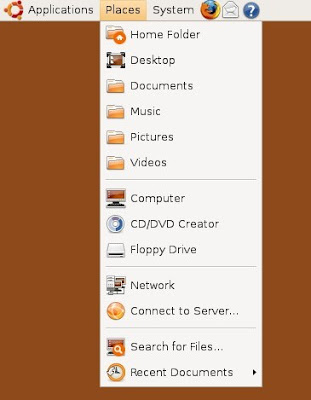
 On wiki Brainstorming is defined as a group creativity technique designed to generate a large number of ideas for the solution of a problem. In 1953 the method was popularized by Alex Faickney Osborn in a book called Applied Imagination. Osborn proposed that groups could double their creative output with brainstorming. Ubuntu brainstorm is a page dedicated to improving ubuntu linux. Anyone who takes his / hers time to register can submit his idea. At the time of writing this article the Ubuntu community has contributed 15921 ideas, 100308 comments and 2077824 votes - aint that amazing?
On wiki Brainstorming is defined as a group creativity technique designed to generate a large number of ideas for the solution of a problem. In 1953 the method was popularized by Alex Faickney Osborn in a book called Applied Imagination. Osborn proposed that groups could double their creative output with brainstorming. Ubuntu brainstorm is a page dedicated to improving ubuntu linux. Anyone who takes his / hers time to register can submit his idea. At the time of writing this article the Ubuntu community has contributed 15921 ideas, 100308 comments and 2077824 votes - aint that amazing? Here is how to use GNU Tar to create tarballs and extract files in command line:
Here is how to use GNU Tar to create tarballs and extract files in command line: SSHMenu is a GNOME panel applet that keeps all your regular SSH connections within a single mouse click. Each menu option will open an SSH session in a new terminal window. You can organise groups of hosts with separator bars or sub-menus. You can even open all the connections on a submenu (in separate windows or tabs) with one click. For more details on how to install and use SSHMenu, check the author's web: http://sshmenu.sourceforge.net/
SSHMenu is a GNOME panel applet that keeps all your regular SSH connections within a single mouse click. Each menu option will open an SSH session in a new terminal window. You can organise groups of hosts with separator bars or sub-menus. You can even open all the connections on a submenu (in separate windows or tabs) with one click. For more details on how to install and use SSHMenu, check the author's web: http://sshmenu.sourceforge.net/
 Full Circle is a free, independent, magazine dedicated to the Ubuntu family of Linux operating systems. Each month, it contains helpful how-to articles and reader submitted stories. Besides Ubuntu other flavours of *buntu are being mentioned in the articles such as Kubuntu, Xubuntu, Edubuntu... Here are the main topics included in 28-th issue:
Full Circle is a free, independent, magazine dedicated to the Ubuntu family of Linux operating systems. Each month, it contains helpful how-to articles and reader submitted stories. Besides Ubuntu other flavours of *buntu are being mentioned in the articles such as Kubuntu, Xubuntu, Edubuntu... Here are the main topics included in 28-th issue:
 KeePassX is an application for people with extremly high demands on secure personal data management. It has a light interface, is cross platform and published under the terms of the GNU General Public License. The complete database is always encrypted either with AES (alias Rijndael) or Twofish encryption algorithm using a 256 bit key. More about this password tool on http://www.keepassx.org/.
KeePassX is an application for people with extremly high demands on secure personal data management. It has a light interface, is cross platform and published under the terms of the GNU General Public License. The complete database is always encrypted either with AES (alias Rijndael) or Twofish encryption algorithm using a 256 bit key. More about this password tool on http://www.keepassx.org/.



 With this fancy thing you can: Sync your files, share your work with others or work remotely with your Ubuntu computers. Ubuntu one is only available for Ubuntu and no other OS. You need to register first in order to install the ubuntu one client. If everything goes ok, you will be able to launch ubuntu one via Applications » Internet » Ubuntu One menu. There are 2 options available - 2GB Free space (no fee) and 10GB Free space (charged $10 per month). If interested, check it out on https://one.ubuntu.com/.
With this fancy thing you can: Sync your files, share your work with others or work remotely with your Ubuntu computers. Ubuntu one is only available for Ubuntu and no other OS. You need to register first in order to install the ubuntu one client. If everything goes ok, you will be able to launch ubuntu one via Applications » Internet » Ubuntu One menu. There are 2 options available - 2GB Free space (no fee) and 10GB Free space (charged $10 per month). If interested, check it out on https://one.ubuntu.com/.
 This info is stored in /etc/lsb-release file:
This info is stored in /etc/lsb-release file: